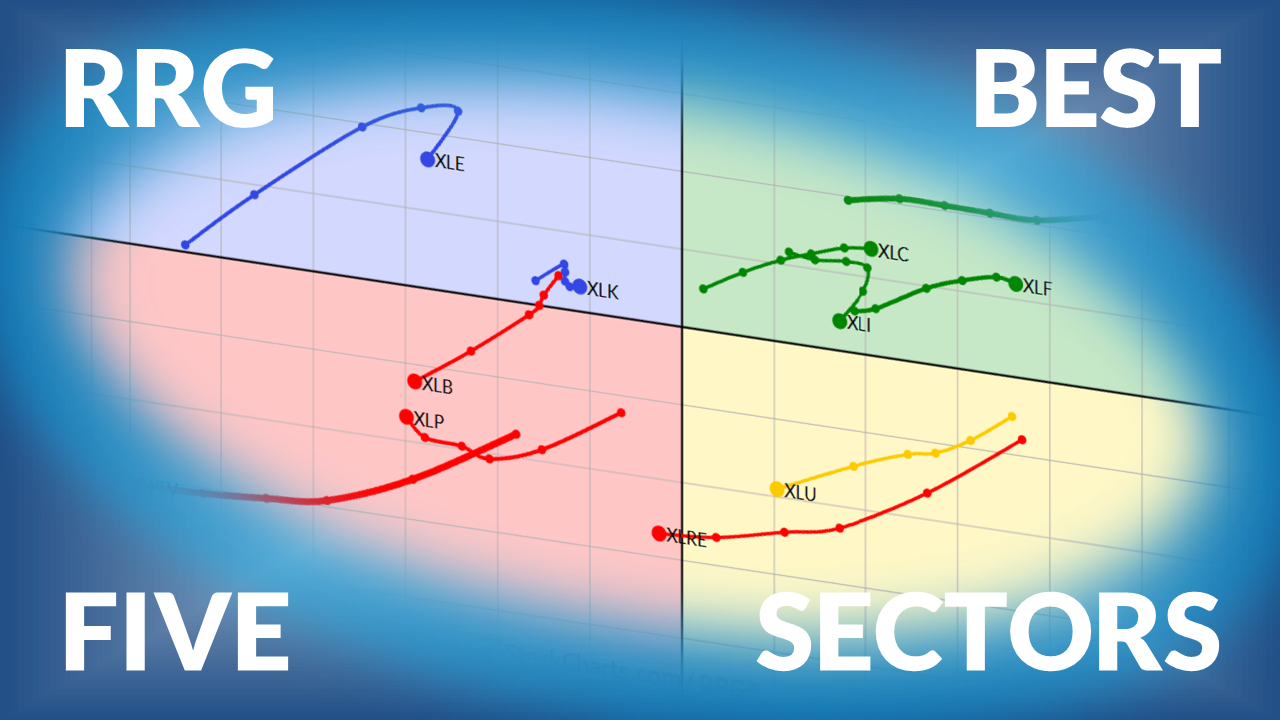Make Every Chart Look Like Your Chart—With One Click
Have you ever wished you could change any chart you open to appear just the way you want – in just a single click? With StyleButtons, you can do just that.
Setting it up
When you’re logged in to your StockCharts account and using SharpCharts, look at the upper-left of any chart. You’ll see a small gear (settings) icon, gray rectangles (your StyleButtons), and a plus (+) icon.
- Open your chart and add the indicators, overlays, colors, etc., you like.
- Click the "+" icon to add a new StyleButton.
- In the pop-up, choose the button’s position, label, and color, then click "Save" to save the StyleButton.
- If you already have a default ChartStyle, assign a StyleButton to it. Now, just a single click will apply your default settings to any chart you open, including those in the Market Summary page.
And that’s not all!
You can also use StyleButtons to switch time frames, such as:
- Daily views for your routine checks.
- Weekly or monthly views to analyze longer-term trends.
- Intraday views to make entry and exit decisions.
Set each of these time frames as a StyleButton, and then move through them with one click per view.
See it in action
Click here to watch how our Chief Strategist, Grayson Roze uses his StyleButtons for multi-time frame analysis on our StockChartsTV YouTube page.
You can also check out our support page for how-to tips on managing your StyleButtons.
And as always, you can catch up on market happenings from our articles and videos.
Have a great weekend!